Amazon Cloud
Intended audience: beginner users, beginner developers, beginner administrators
TangoBox 9.3 AMI
The 9.3 release is also available as an AMI image on the AWS. The related AMI-ID is:
ami-0a2e0cddaa68be39f
The image contains all the features of the original TangoBox. It requires at least 2 vCPUs and 4GB of memory, which corresponds to t2.medium instance type. The running costs apply according to AWS pricing.
An instance may be accessed with both SSH access or Remote Desktop.
SSH access
For security reason, the SSH does not accept password authentication. To SSH login to your instance, you need a key-pair configured. The AWS web console asks for the key-pair during the launch process. You may either select exiting or create a new key-par:
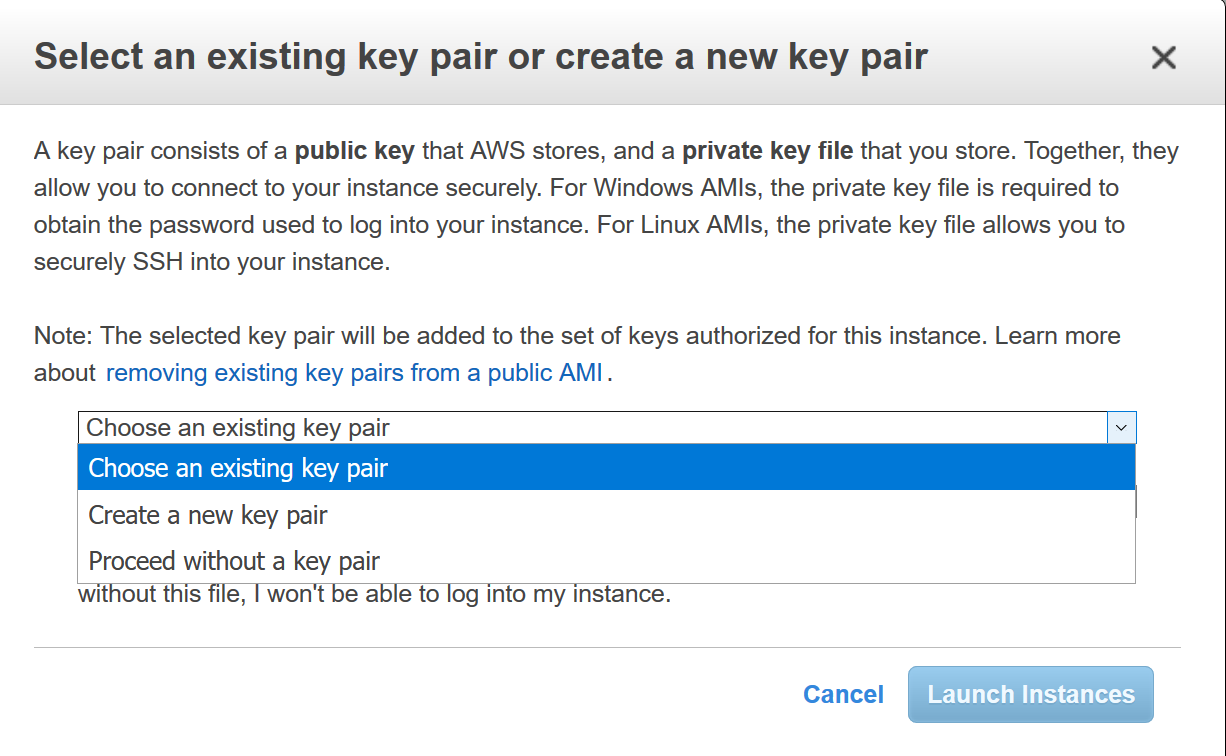
Then, you can use the web console Connect feature. Please provide the username tango-cs:
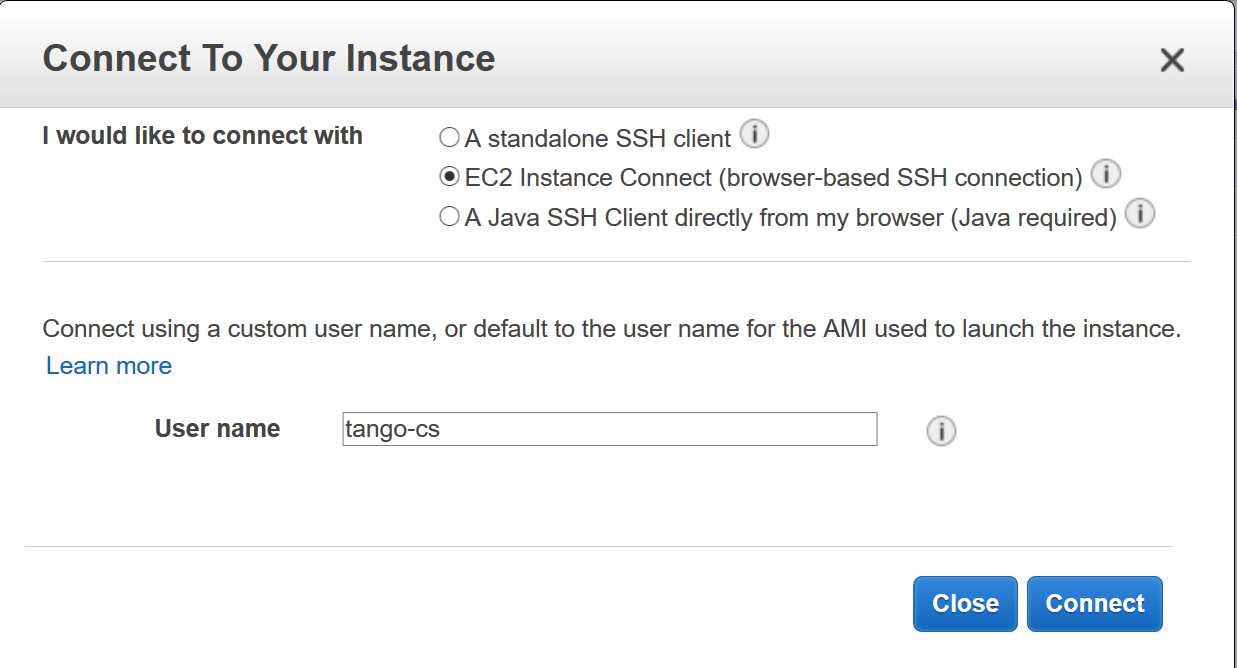
Remote Desktop
There is also xRDP server installed to enable a desktop connection. So, you can connect to the instance with, for example a windows Remote Desktop client. For this feature, the instance Security Group settings shall allow for connecting to 3389 port.
Warning
Before enabling the 3389 port, it is recommended to change the default tango-cs user password:
connect to the instance with the AWS web console Connect, as described above.
call passwd and change the password from the default. When prompted for the current password use tango.
After enabling the RDP port and connecting with a remote desktop client, you are greeted with the following screen:
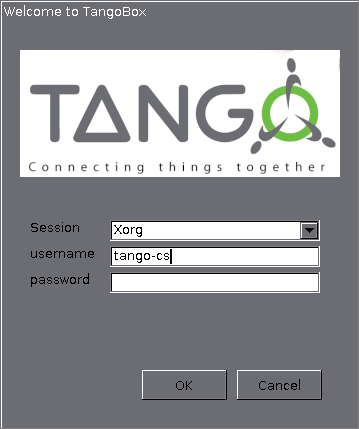
After providing the username tango-cs and the valid password, you connect to the desktop:
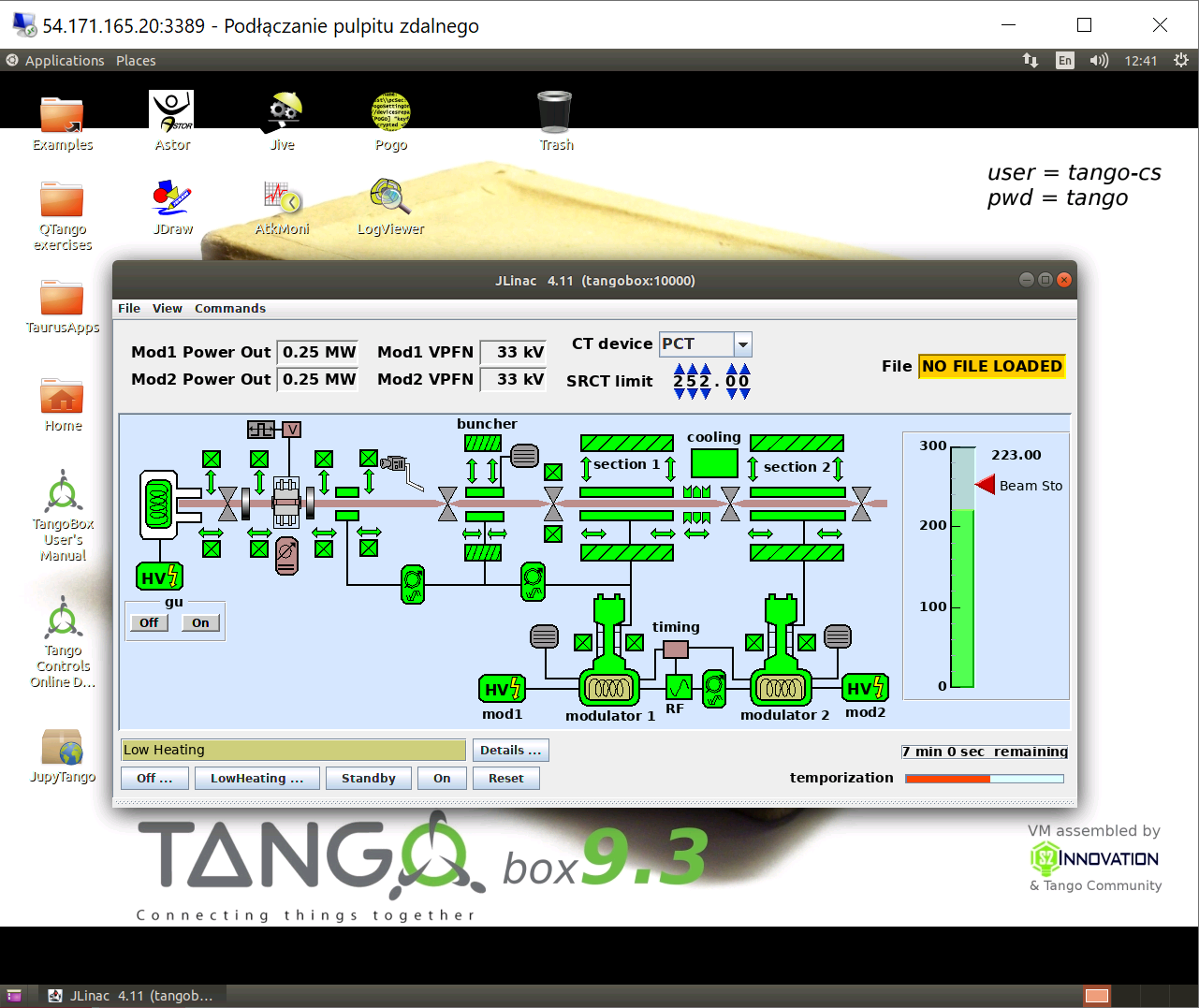
Previous version
The version of TANGO 9.2.5a is also available on the cloud.
An Amazon image running Ubuntu 16.04 with TANGO 9.2.5a is pre-installed and configured to start up at boot time. The image is public and can be found under this id and region:
AMI-ID: ami-d503cfba
region=EU-Frankfurt
You can find out how to do this here.
Launch VM with this image and you will have TANGO 9.2.5 + PyTango 9.2.0 up and running including the TANGO REST API so you can access it from internet.
Note
the TANGO_HOST is the private IP address of the VM.
This means the TANGO database and device servers are not accessible from the internet but only on the VM or set of VMs which share the same VPN. This can be seen as a security feature. Use the REST api and TANGO security to open up access to the device servers you want to expose.
To experiment with the REST api, start an instance of the AMI image on Amazon cloud.
You can connect to the TangoWebApp as follows:
point your browser to this url:
http://ec2-35-157-86-137.eu-central-1.compute.amazonaws.com:8080/TangoWebapp/
click on cancel on the popup login window
set the TANGO_REST_URL to
http://ec2-35-157-86-137.eu-central-1.compute.amazonaws.com:8080/tango/restNote
NO spaces before or after and no quotes
set the TANGO_HOST to
ip-172-31-29-94.eu-central-1.compute.internal:10000Note
NO spaces or quotes otherwise it won’t work!
click on the refresh button to the right of the TANGO_HOST field
login as user=tango-cs and pw=tango when prompted
Note
If you do not get a new prompt for user name and pwd from the host ec2-35-156-147-163.eu-central-1.compute.amazonaws.com then the WebApp is down and it won’t work.
expand the tree of devices at the top left of the application
See picture below to find out more. You should be able to play with the TangoTest device sys/tg_test/1
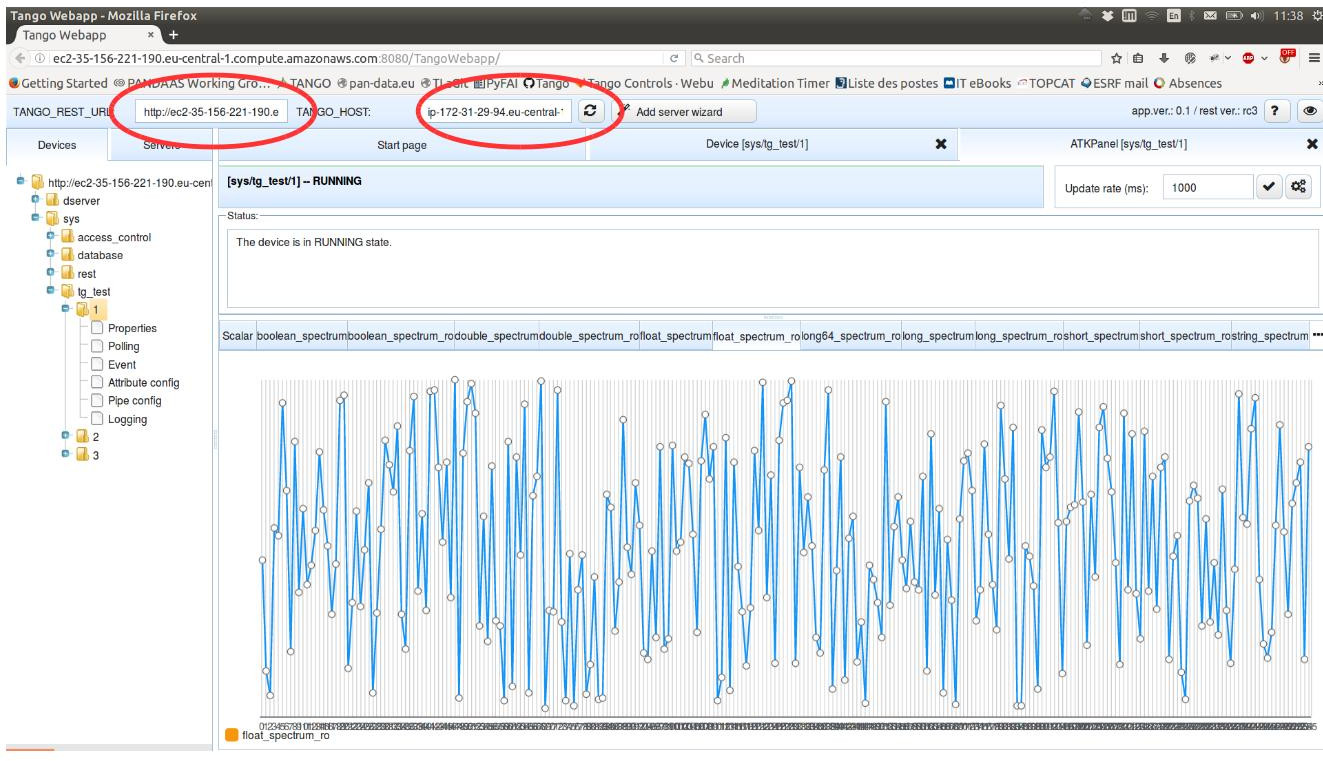
To see the running DEMO, please, follow the link. Use tango-cs/tango to login